YouTube TV app is a streaming service provided by YouTube, offering live TV from major networks alongside on-demand content, providing users with an all-in-one platform for their entertainment needs.
With its intuitive interface and extensive channel lineup, YouTube TV app revolutionizes how viewers consume television, offering flexibility and convenience in a single application.
- What is YouTube TV App?
- Features of YouTube TV App
- How to Download or Install YouTube TV App on PC (2024)
- Applications: Where You Can Use YouTube TV
- Real-Life Cases: YouTube TV in Action
- YouTube TV on Android introduces a new Multiview Feature – Here’s How to Use it
- YouTube launches updated YouTube TV App
- How to Make Money from YouTube TV App
- Future Trends: The Evolution of YouTube TV
- Which devices can I watch YouTube TV on?
- Pricing and Plans: Tailored to Your Viewing Preferences
- FAQs
- Conclusion
What is YouTube TV App?
The YouTube TV app is a streaming service that allows you to watch live television from over 85+ top channels, including local sports, news, and entertainment, without the need for a cable subscription.
It’s a single platform that brings together the best of live TV and on-demand content, seamlessly integrating with YouTube’s expansive library.
Features of YouTube TV App
- Live TV Without Limits: Stream major broadcast and cable networks, including ABC, CBS, FOX, NBC, ESPN, HGTV, and more.
- Cloud DVR with No Storage Limits: Record your favorite shows and movies with unlimited storage space.
- Multiple Streams: Watch on up to three screens simultaneously.
- Smart Search: Easily find what you want to watch with predictive search and recommendations.
- Family Sharing: Share with up to six household members, each with their own login and DVR.
How to Download or Install YouTube TV App on PC (2024)
Here is a step-by-step guide on how to install the YouTube TV app on your PC:
- Check System Requirements: Before you get started, make sure your PC meets the minimum requirements to run the YouTube TV app. Typically, you’ll need a Windows PC with at least Windows 10 installed.
- Open web browser: Launch your favorite web browser on your PC. It could be Google Chrome, Mozilla Firefox, Microsoft Edge or any other browser of your choice.
- Go to the official website: In the address bar of your web browser, type “tv.youtube.com” and press Enter. This will take you to the official YouTube TV website.
- Sign in or sign up: If you already have a YouTube TV account, sign in with your credentials. Otherwise, you will need to create a new account. Follow the prompts to complete the login or registration process.
- Subscribe to YouTube TV: You will need an active YouTube TV subscription to access its content. If you have not yet subscribed, you can do so by following the instructions on the site.
- Go to the download page: Once you are logged in and subscribed, go to the YouTube TV app download page. You can usually find it by clicking on your account icon or searching for “Download” on the website.
- Download the app: On the download page, you should see an option to download the YouTube TV app for Windows. Click on the download button to start the download process.
- Install the app: Once the download is complete, locate the downloaded file (usually in your Downloads folder) and double-click it to begin the installation process. Follow the on-screen instructions to install the application on your PC.
- Launch the app: Once the installation is complete, you can launch the YouTube TV app from your desktop or Start menu. Click on the app icon to open it.
- Sign in again (if necessary): Depending on your app settings, you may need to sign in again using your YouTube TV account credentials. Enter your username and password when prompted.
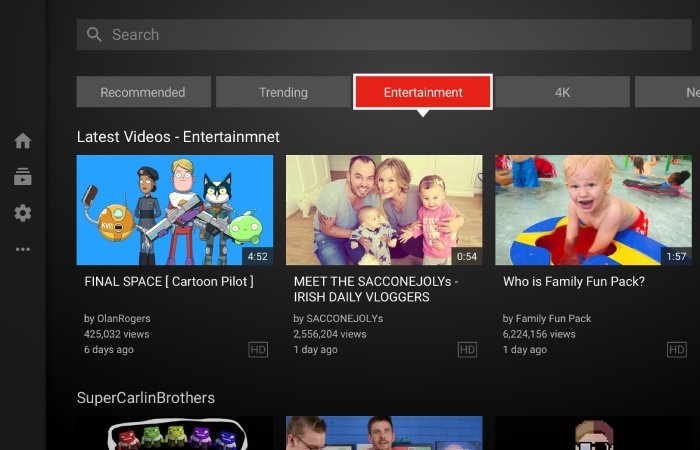
Applications: Where You Can Use YouTube TV
- Smart TVs: Stream directly on your smart TV app.
- Mobile Devices: Watch on-the-go with the app for smartphones and tablets.
- Gaming Consoles: Available on PlayStation and Xbox.
- Streaming Devices: Use on Roku, Chromecast, Apple TV, and more.
- Computers: Stream directly from your web browser.
Real-Life Cases: YouTube TV in Action
- Catching Live Sports: Fans never miss a game, whether it’s local or national.
- Binge-Watching Series: Viewers enjoy complete seasons of their favorite shows.
- Family Movie Nights: Families come together to watch new releases and classics.
- News Updates: Stay informed with local and national news networks.
- Educational Content: Access a wide range of documentaries and educational channels.
YouTube TV on Android introduces a new Multiview Feature – Here’s How to Use it
A few months ago, the YouTube TV app on iOS got Multiview, a feature that lets subscribers watch up to four different sports games at once. A company spokesperson told us at the time that Android users wouldn’t receive the update until later this summer. Well, it seems that the platform has accelerated development as it recently saw the launch of Multiview on YouTube TV for Android devices.
You can benefit from this feature running the latest version of the app on your smartphone or tablet. After installing the patch, scroll down in the Home tab until you see the “Show in Multiview” section. Then select the group you want to view.
The audio will initially play from the live stream in the upper left corner. You can change the audio source by double-tapping on another stream. The first time the Play/Pause button appears in the middle and the second time it makes the change.
If the live stream has highlighted white border around it then you know you’ve done it correctly . It’s important to mention that double-tapping a source while displaying the Play/Pause button allows you to expand it to full screen. Similarly, you can tap the Go to option in portrait mode to navigate to a specific game or program.
You cannot create your own Multiview configuration. Users must choose one of the four pre-selected live streams offered by the platform. The customization tool remains exclusive to smart TVs.
YouTube launches updated YouTube TV App
After previewing a few weeks ago and testing variations with different users, YouTube has revealed its new YouTube TV app, allowing users to minimize the size of the playback window to interact with rest of the elements of the YouTube experience.
YouTube TV viewing will remain primarily in full-screen format, but users will now be able to shrink the video screen to reveal other features like comments, product links, channel access, and more.
“What users see on TV is a design solution keeping video front and center. Also, it provides the ability to access the features making YouTube unique, all without disrupting the viewing experience. viewing. »
YouTube says the new design will also make features like video descriptions easier to access, while facilitating future development opportunities like “watching live scores for sports fans.”
The updated format also better aligns with how people use their TV remote to navigate the app, based on user searches, and should facilitate better engagement across the board, in all different elements.
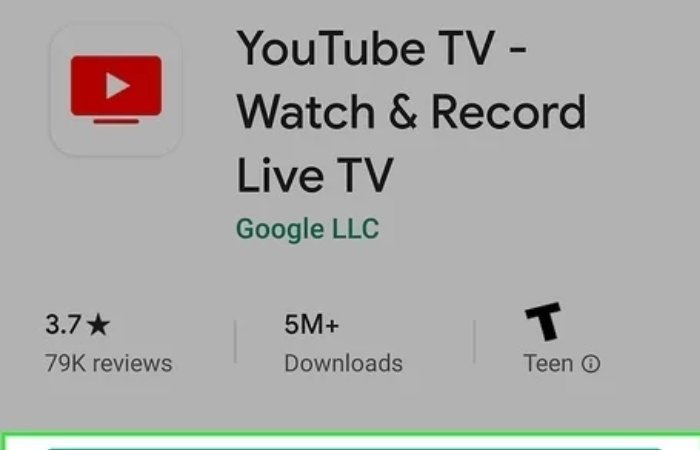
Connected TV viewing has become a key part of the app’s growth, with users now watching a total of more than 1 billion hours of YouTube content on their TVs every day. Nielsen also recently announced that YouTube was the number one streaming platform by watch time in 2024, highlighting the platform’s growth as a key entertainment option.
With that in mind, it makes sense that YouTube is leaning into TV viewing, and these new features are better suited to how people consume YouTube content on larger screens, while also providing more development options future.
YouTube says the updated YouTube TV app will roll out to all users in the coming weeks.
How to Make Money from YouTube TV App
While direct monetization through YouTube TV is not available to general users, content creators and networks can benefit from increased viewership and advertising revenue.
Additionally, affiliate marketing through channel promotions and partnerships can also be lucrative.
Future Trends: The Evolution of YouTube TV
- Increased Personalization: Enhanced AI to recommend content tailored to individual preferences.
- Virtual Reality Integration: Offering an immersive viewing experience through VR.
- Interactive Content: Allowing viewers to interact with live shows and influence outcomes.
- Global Expansion: Expanding service to more countries around the world.
- Integration with Smart Home Devices: Streamlining control for a connected home experience.
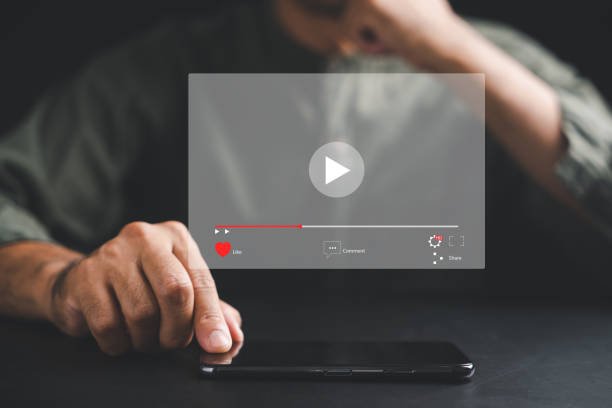
Which devices can I watch YouTube TV on?
The beauty of YouTube TV lies in its versatility. Whether you’re home or on the move, you can keep up with your shows, live events, and more on a wide array of devices. Here’s where you can enjoy YouTube TV:
- Smart TVs and Streaming Media Players: Including but not limited to Samsung, LG, Vizio Smart TVs, Roku, Apple TV, Chromecast, and Amazon Fire TV.
- Mobile Devices and Tablets: Stream on-the-go using the YouTube TV app available for both Android and iOS devices.
- Gaming Consoles: Turn your gaming sessions into binge-watching marathons on PlayStation and Xbox.
- Computers: Directly stream from your web browser for a no-fuss viewing experience on your laptop or desktop.
Transitioning between devices is effortless, ensuring you never miss a beat of your favorite entertainment.
Pricing and Plans: Tailored to Your Viewing Preferences
Understanding the diverse preferences of its audience, YouTube TV offers straightforward, flexible pricing plans designed to cater to various needs and budgets:
- Base Plan: Starting at $64.99/month, the base plan offers access to over 85 channels of live sports, news, and entertainment. It includes local network broadcasting in most areas, plus popular channels like ESPN, NBC, CBS, FOX, and more.
- Add-Ons for Every Interest: Customize your experience with add-on packages including premium channels like HBO Max, Showtime, and sports extras for additional monthly fees. Whether you’re a movie buff or a sports enthusiast, there’s an add-on for you.
- No Hidden Fees, No Surprises: With YouTube TV, what you see is what you get. Enjoy no hidden costs, equipment rentals, or installation fees. Plus, the freedom to cancel anytime ensures you’re always in control of your subscription.
- Free Trial: For new users, YouTube TV often offers a free trial period, allowing you to test drive the service before fully committing. It’s the perfect way to explore the extensive library and features without upfront costs.
FAQs
How can I acquire the YouTube TV application?
Install/Download the YouTube TV app on eligible devices through exploration of your device’s app marketplace. Compatible devices encompass specific Amazon Fire TV models, Roku players and TVs, Apple TV along with Apple TV 4K, Vizio SmartCast TVs, Samsung & LG smart TVs, HiSense TVs, Xbox One, and additional platforms.
Does YouTube TV offer 4K streaming?
4K streaming is available for select content and events.
How many devices can stream simultaneously?
Three devices can stream at the same time.
Does YouTube TV app have a guide?
The YouTube TV app includes a user-friendly guide that allows you to browse through channels and upcoming programs effortlessly, enhancing your viewing experience.
Is there a free trial available?
New users can enjoy a free trial period.
Does YouTube TV have ads?
Similar to traditional TV, YouTube TV includes ads, but recorded content can be fast-forwarded.
Conclusion
The YouTube TV app is more than just a streaming service; it’s a comprehensive entertainment hub that caters to the diverse needs of today’s viewers. With its robust features, flexible viewing options, and expansive content library, YouTube TV is setting a new standard for what television can be.
Whether you’re a sports fanatic, a movie enthusiast, or just someone looking for reliable news coverage, YouTube TV offers something for everyone.
