The (Amazon Web Services) AWS console is the gateway to managing a wide range of cloud services. Whether you’re a beginner setting up your first cloud environment or an experienced user automating complex infrastructures, the AWS Console provides an easy-to-use interface to access and manage AWS services. This guide explores the AWS console and explores its features, services, latest updates, best practices, and more.
- What is the AWS console?
- AWS Console Key Features
- Navigating the AWS Console: Beginner’s Guide
- Setting up your AWS account
- How to access AWS services through the console?
- Key Services and Tools in the AWS Console
- S3: Scalable Storage in the AWS Console
- IAM: user and authorization management
- Advanced AWS Console Features
- Security and Best Practices
- Latest AWS Updates and Features
- Upcoming Features and Roadmap
- Tips and Tricks for Using the AWS Console
- Customizing the AWS Console Dashboard
- Troubleshooting Common Problems
- How businesses use the AWS console ? (Case studies)
- Conclusion
- FAQ’s
What is the AWS console?
The AWS console is a web user interface provided by Amazon Web Services. It allows users to manage their AWS resources, including computing power, storage, databases, machine learning models, and more.
The console provides a centralized platform for managing AWS services, allowing users to more easily deploy, monitor, and scale their applications.
AWS Console Key Features
Easy-to-use interface: The AWS console is designed with an intuitive interface that simplifies navigation and resource management.
Comprehensive Dashboard: The console offers a centralized dashboard that displays all AWS services and provides quick access to essential tools and information.
Resource Management: Users can create, edit, and delete resources directly from the console.
Security and compliance: The AWS console integrates security features such as identity and access management (IAM), multi-factor authentication (MFA), and compliance monitoring.
Monitoring and Analysis: Tools like CloudWatch and CloudTrail are built into the console for real-time monitoring and logging.
Navigating the AWS Console: Beginner’s Guide
For new users, navigating the AWS console can be overwhelming due to the wide range of services available.
Here are some ideas to get you started:
- Sign in and dashboard: Once you’re signed in to the AWS console, the dashboard provides an overview of recently used services and resources. The navigation bar at the top allows quick access to the different services.
- Search Services: Use the search bar to quickly find specific services.
- Resource Groups: Organize your resources into groups for easy management and tracking.
- Account information: Access your account settings, billing, and support options in the top right corner of the console.
Setting up your AWS account
Before accessing the AWS console, you must create an AWS account. That is how:
- Sign up: Go to the AWS website and click the “Create AWS Account” button.
- Enter account details: Provide your email address, password, and account name.
- Billing Information: Enter your payment information. AWS offers a free tier with limited usage, but you may be charged fees if you exceed these limits.
- Identity Verification: Complete the verification process over the phone.
- Select a support plan: Choose a support plan that suits your needs. AWS offers Basic (free), Developer, Business, and Enterprise support plans.
Understanding the AWS Dashboard
AWS Dashboard is your home base within the AWS console. Provides a snapshot of your AWS environment, including:
- Recently used services: Quick access to the services you use most frequently.
- Service Status: Status of AWS services in different regions.
- Billing and Cost Management: An overview of your account’s billing status and expenses.
- Service Updates: Latest news and updates from AWS.
How to access AWS services through the console?
Accessing services through the AWS console is easy. Here is a step by step guide:
- Sign in to the console: Use your AWS account credentials to sign in.
- Access services: Click the “Services” menu in the navigation bar.
- Select a service: Choose the service you want to use from the drop-down list. For example, select “EC2” to start a virtual server.
- Service Panel: Each service has its own panel with specific options and settings. Use this panel to manage the service.
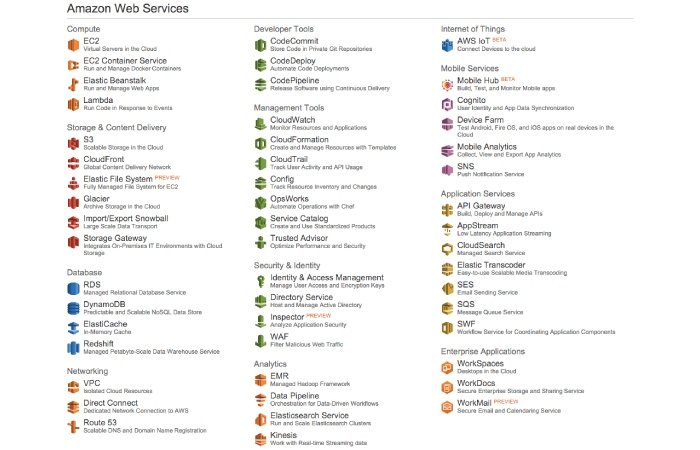
Key Services and Tools in the AWS Console
Explore EC2: Virtual Servers in the Cloud
Amazon EC2 (Elastic Compute Cloud) provides scalable computing power in the AWS cloud. It allows users to start virtual servers, called instances, to run applications.
Key features include:
Instance Types: Various instance types optimized for different use cases (e.g. compute-optimized, memory-optimized).
Auto Scaling: It automatically adjusts it to the number of instances based on demand.
Security Groups: Control inbound and outbound traffic to your instances.
To launch an EC2 instance:
Access the EC2 dashboard: From the AWS console, navigate to Services > EC2.
Start Instance: Click “Start Instance” and follow the wizard to configure your instance.
Configure Security: Configure security groups and key pairs for SSH access.
Verify and start: Verify your configuration and start the instance.
S3: Scalable Storage in the AWS Console
Amazon S3 (Simple Storage Service) provides scalable storage for data archiving, backup, and content distribution.
Key features include:
Buckets: Store data in containers called buckets.
Storage Classes: Different classes for various storage needs (e.g. standard access, infrequent, glacier).
Access control: Manage permissions and access policies.
To create an S3 bucket:
Access the S3 dashboard: From the AWS console, navigate to Services > S3.
Create Bucket – Click “Create Bucket” and configure your bucket settings.
Upload Data – Upload files to your bucket and set permissions as needed.
RDS: Managed Relational Database Services
Amazon RDS (Relational Database Service) simplifies database setup, operation, and scaling. Supports various database engines such as MySQL, PostgreSQL and Oracle. Key features include:
Automated Backups – Schedule automated backups and snapshots.
Multi-AZ Deployments – Improve availability with multi-AZ deployments.
Scaling: Scale database instances up or down based on demand.
To create an RDS instance:
Access the RDS dashboard: From the AWS console, navigate to Services > RDS.
Start the database instance: click “Create Database” and select your database engine.
Configure Settings: Follow the wizard to configure your DB instance.
Connect to Database – Use the provided endpoint to connect to your database.
IAM: user and authorization management
AWS IAM (Identity and Access Management) lets you securely manage users, groups, and permissions. Key features include:
Users and groups: Create users and groups to organize access.
Policies: Set permissions with policies.
MFA: Improve security with multi-factor authentication.
To manage IAM users and policies:
Access the IAM dashboard: From the AWS console, navigate to Services > IAM.
Create a User: Click “Add User” and follow the steps to create a new user.
Attach Policies: Assign policies to set user permissions.
Advanced AWS Console Features
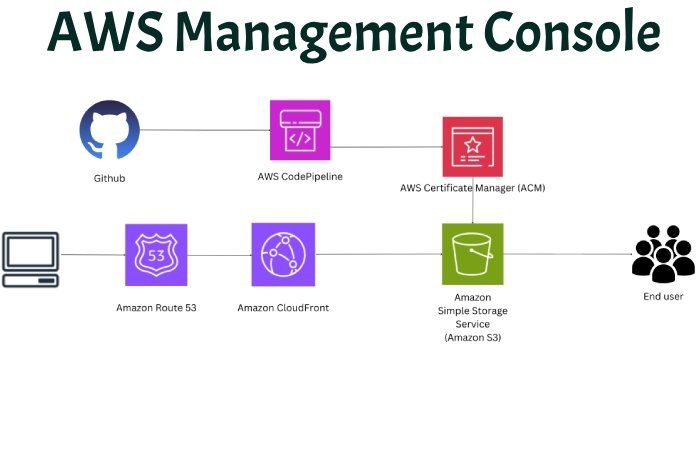
AWS CloudFormation: Infrastructure as Code
AWS CloudFormation lets you define and manage infrastructure as code. Create templates to describe your AWS resources and deploy them consistently.
- Templates: YAML or JSON files that describe your resources.
- Stacks: Groups of resources managed as a single unit.
- Changesets: Preview changes before applying them.
To create a CloudFormation stack:
- Access the CloudFormation dashboard: From the AWS console, navigate to Services > CloudFormation.
- Create a Stack: Click “Create a Stack” and upload your template.
- Specify Parameters – Provide values for model parameters.
- Deploy Stack – Review and deploy your stack.
Monitoring and management with AWS CloudWatch
AWS CloudWatch monitors your AWS resources and applications in real time. Provides metrics, logs and alarms for proactive management.
- Metrics: Collect and track metrics for AWS services and custom applications.
- Logs: Add and monitor log files.
- Alarms: Set alarms
Security and Best Practices
Protecting your AWS console: MFA and IAM policies
Security is paramount on AWS. Implementing multi-factor authentication (MFA) and well-defined IAM policies ensures your account is secure.
MFA: Add an extra layer of security by requiring a second form of authentication.
IAM Policies: Set granular permissions to control access to resources.
To enable MFA:
- Access the IAM dashboard: From the AWS console, navigate to Services > IAM.
- Select User – Choose the user for whom you want to enable MFA.
- Enable MFA: Follow the steps to configure MFA with a virtual or hardware device.
Best practices for resource management.
Effective resource management involves following best practices to optimize performance, security and profitability.
Tagging :Use tags to organize and manage resources.
Resource Groups: Group related resources for easier management.
Automation: Use tools like AWS Config and CloudFormation to automate resource management.
Latest AWS Updates and Features
Announcements of new services
AWS continually innovates by introducing new services and features. Recent announcements include:
AWS Glue DataBrew – A visual data preparation tool.
Amazon Managed Grafana: Managed Grafana service for monitoring and observability.
AWS Proton: Automated management service for container and serverless applications.
Recent AWS Console Improvements
AWS has implemented several improvements in the console to improve the user experience:
- Enhanced Search Capabilities: Improved search functionality to quickly find services and resources.
- Service-Specific Dashboards – Custom dashboards for better service management.
- Enhanced Monitoring Tools: New features in CloudWatch for more granular monitoring.
Upcoming Features and Roadmap
The AWS roadmap includes some exciting upcoming features:
- AI and ML Integrations: Improved integration with AI/ML services such as SageMaker.
- Serverless Innovations: New capabilities for serverless computing.
- Enhanced Security Features: Continuous improvements to security and compliance tools.
AWS Console Mobile App Updates
The AWS Console mobile app also received updates:
- Push notifications: Real-time notifications of important events.
- Improved User Interface: A redesigned interface for better navigation on mobile devices.
- Expanded Service Support: More services accessible through the mobile app.
Tips and Tricks for Using the AWS Console
Using keyboard shortcuts can significantly speed up your workflow in the AWS console.
Here are some useful shortcuts:
| Shortcut | Action |
|---|---|
/ | Open the search bar |
g then h | Go to the Dashboard |
g then a | Open the Account settings |
g then s | Navigate to the Services menu |
g then c | Open the CloudFormation dashboard |
Customizing the AWS Console Dashboard
Dashboard customization can make your workflow more efficient:
- Add Widgets – Customize the dashboard by adding widgets for frequently used services.
- Organize Widgets – Drag and drop widgets to organize your dashboard.
- Save Layouts – Save different layouts for different projects or workflows.
Use tags to organize resources
Tags are essential for managing and organizing your AWS resources:
- Label key-value pairs: Assign key-value pairs to resources for identification purposes.
- Labeling Policies: Use labeling policies to enforce consistent labeling across your organization.
- Cost Allocation Tags – Track costs by tags for better budget management.
Troubleshooting Common Problems
Here are some common issues you may encounter in the AWS console and how to resolve them:
Access Denied Errors: Check IAM policies and permissions.
Service Limits Exceeded: The request limit is increased via the AWS Support Center.
Resource not found: Check resource IDs and region settings.
AWS Support: How to Get Help
AWS offers several support options to help you resolve issues:
Support Plans: Choose from Basic, Developer, Commercial, and Enterprise plans.
Support Center: Access the Support Center from the console for troubleshooting guides and documentation.
AWS Forums – Interact with the AWS community for tips and best practices.
How businesses use the AWS console ? (Case studies)
Businesses of all sizes use the AWS console to drive innovation and efficiency. Here are some examples:
- Netflix – Uses AWS to stream content to millions of users around the world.
- Airbnb: Leverage AWS for scalable infrastructure and data analytics.
- Expedia: Use AWS for travel reservations and customer service applications.
Real use cases and success stories
Explore detailed case studies to understand how different industries benefit from AWS:
- Healthcare: Hospitals using AWS for patient data management and telemedicine.
- Finance: Banks use AWS for fraud detection and risk management.
- Education: Universities are adopting AWS for online learning and research platforms.
Conclusion
The AWS Console is a powerful tool that allows users to effectively manage their cloud environments.
From setting up your first EC2 instance to taking advantage of advanced features like CloudFormation and Lambda, the console provides everything you need to succeed in the cloud.
Summary of key points
- Easy-to-use interface – Simplifies resource management.
- Comprehensive Services: Access to a wide range of AWS services.
- Security: Robust security features to protect your environment.
- Monitoring and Automation: Automation and proactive management tools.
Disclaimer
The information we provide in our blog post is for general purposes only. While we endeavor to keep the information up to date and accurate, we make no representations or warranties of any kind, express or implied, as to the completeness, accuracy, reliability, suitability or availability of the website or the information, products, services or related information.
The AWS Console and all related services mentioned in this article are trademarks of Amazon Web Services, Inc. Use of these names, trademarks, and brands does not imply endorsement.
Please refer to official AWS documentation and support channels for the most accurate and up-to-date information.
FAQ’s
What is an AWS console?
The AWS Console is a web-based user interface for managing Amazon Web Services resources, including computing, storage, and databases.
How do I login into the AWS console?
To log in, go to the AWS Console login page, enter your AWS account credentials, and click “Sign In.”
What is the management console?
The AWS Management Console is a graphical interface for accessing and managing AWS cloud services and resources efficiently.
What is AWS used for?
AWS is used for a variety of cloud computing tasks such as hosting applications, storing data, running analytics, and enabling machine learning.
